使用Image Magick这个命令行图像处理软件批量处理图片,最有用的是批量缩放照片。举例:
目录photo中放置待缩小的图片,缩小后图片放置于small目录,缩小为原图片的50%。
进入photo目录,执行命令
feng@fscu:~/photo$ for img in `ls`; do convert -resize 50%x50% $img ../small/$img; done
即可。
——————————————————————————————————–
下面是转自http://www.5dlinux.com/article/1/2007/linux_7598.html的imagemagick使用说明。
mage MagicK 是一个强大的图象处理工具包。它提供了几个非常方便的命令行命令: display, animate,import, montage,mogrify,identify等,可以进行图象的显示,缩放,旋转,调色,加框,加注释等,还能制作GIF动画,图象索引,能自动生 成图象.
1. 制作索引图和动画
!/bin/bash
montage -bordercolor red -borderwidth 3 -label “%f” -tile 5×3 *.JPG montage.jpg
mogrify -format gif *.JPG
display montage.jpg
animate *.JPG
2. 缩放 convert -sample 80×40 input.jpg output.jpg #注意:缩放后图像保持原来的长宽比例 convert -sample 25%x25% input.jpg output.jpg
3. 为当前目录的所有图像生成缩略图
for img in `ls *.jpg`
do
convert -sample 25%x25% $img thumb-$img
done
4. 获取文件信息 libtiff
tiffinfo filename.tiff
pnginfo filename.png
5. 可以使用 ImageMagick 的 identify
identify -verbose sample.png
identify -format “%wx%h” sample.png
6. 旋转图像
convert -rotate 90 input.jpg output.jpg
7. 更改文件类型
convert input.jpg output.png
8. 为图像增加注释文字
convert -font helvetica -fill white -pointsize 36 \
-draw ‘text 10,50 “Floriade 2002, Canberra, Australia”‘ \
floriade.jpg comment.jpg
convert -font fonts/1900805.ttf -fill white -pointsize 36 \
-draw ‘text 10,475 “stillhq.com”‘ \
floriade.jpg stillhq.jpg
9. 特殊效果
convert -charcoal 2 input.jpg output.jpg #炭笔
convert -colorize 255 input.jpg output.jpg #着色 可以指定三种颜色 red/green/blue
convert -implode 4 input.jpg output.jpg #内爆效果
convert -solarize 42 input.jpg output.jpg #曝光,模拟胶片曝光
convert -spread 5 input.jpg output.jpg #随机移动,参数是位移大小
10. 一次执行多个操作
convert -sample 25%x25% -spread 4 -charcoal 4 input.jpg output.jpg

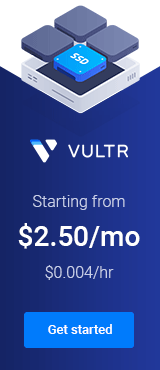
评论关闭。